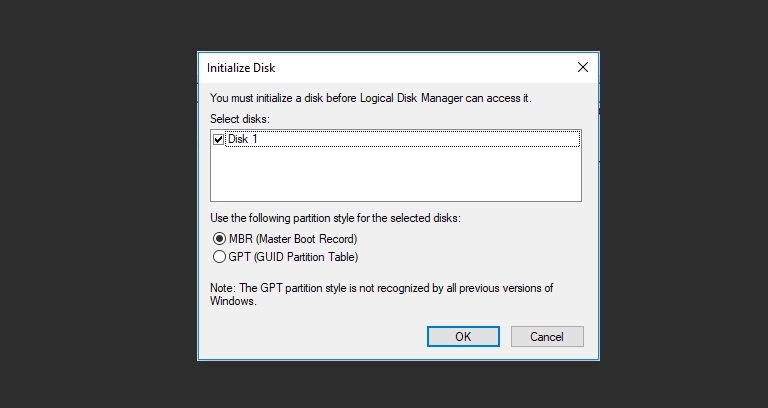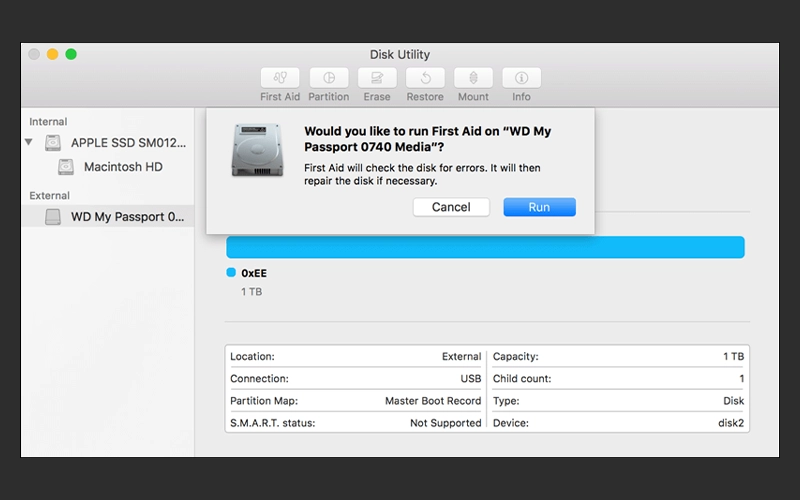Your Western Digital (WD) Easystore external hard drive may power on and be detected, yet fail to mount properly. This prevents access to files in Windows File Explorer or macOS Finder. This “detected but inaccessible” state is a common, frustrating issue.
Understanding why your WD Easystore not mounting is crucial before attempting fixes, as incorrect actions risk permanent data loss. This guide explains mounting, common causes, safe diagnostic steps using OS tools, and when professional data recovery from your WD Easystore is necessary.
What Does "Not Mounting" Mean for My WD Easystore?
When a WD Easystore is “not mounting,” the operating system (Windows/macOS) recognizes the hardware connection but cannot correctly read its file system or partition structure. This prevents volumes from becoming accessible for file browsing, often due to corruption, incompatible formatting, or partition table damage.
“Mounting” is the OS process making a storage device’s file system readable and available, assigning a drive letter (Windows) or volume (macOS). If this fails, the drive is locked out, even if connected.
Common Reasons Your WD Easystore Fails to Mount
Several issues can prevent a detected WD Easystore not mounting:
File System Corruption (Most Common)
The drive’s data organization structure (NTFS, exFAT, HFS+, APFS) becomes damaged.
- Causes: Improper ejection, power loss, software errors, developing bad sectors.
- Symptoms: Windows may show RAW status or prompt “Format disk.” macOS Disk Utility may show greyed-out volume, failing manual mount. See corrupted hard drives.
Partition Table Damage
The master record defining drive partitions corrupts. OS cannot understand layout. Symptoms: drive appears “Uninitialized” or “Unallocated.”
Don't Let Data Loss Ruin Your Business
Minimize business disruption. We retrieve lost data fast, so you can focus on what matters.
Incompatible File System Format
NTFS on Mac: WD Easystore formatted NTFS (Windows) is read-only on macOS by default. Third-party NTFS driver issues or minor corruption can prevent even read-only mounting.
HFS+/APFS on Windows: Mac-formatted drives won’t mount/read on Windows without special software.
Drive Letter Conflicts (Windows)
Rarely, Windows fails to assign a letter to a healthy, formatted partition.
WD Enclosure Electronics Issues
USB bridge board in Easystore casing may have intermittent faults, allowing basic detection but failing complex data handshake for mounting.
Failing Internal Hard Drive
Early internal HDD failure stages (bad sectors, weakening heads) can manifest as mounting problems or extreme slowness before total failure or noises. If noises: clicking or beeping drives.
Safe Diagnostics for an Unmountable WD Easystore
If your WD Easystore is detected but not accessible, use OS disk tools for investigation without data-erasing changes.
How Do I Check an Unmountable WD Easystore on Windows?
On Windows, if your WD Easystore not mounting, open Disk Management (right-click Start > Disk Management). Locate the Easystore. Note its status: RAW, Unallocated, no drive letter, or healthy but inaccessible? This clues underlying issues. Do NOT format or initialize if data is needed.
Using Disk Management (Windows)
- Open: Right-click Start > Disk Management.
- Locate Drive: Find WD Easystore in disk list.
- Observe Status:
- RAW File System: Severe corruption.
- Unallocated Space: No partitions.
- No Drive Letter: Healthy partition might lack letter. Right-click volume > “Change Drive Letter…” > “Add” (use cautiously).
- Offline: Right-click disk name > “Online” if available.
- Important: If prompted “Initialize Disk” or “Format Disk,” click CANCEL if data is critical.
How Do I Check an Unmountable WD Easystore on Mac?
On macOS, if your WD Easystore not mounting on Mac, open Disk Utility (Applications > Utilities; View > Show All Devices). Locate Easystore. If volume is greyed out, select it, click “Mount.” Failure or errors often indicate corruption or incompatible format (e.g., NTFS without write driver).
Using Disk Utility (macOS)
- Open: Applications > Utilities > Disk Utility. Select “View” > “Show All Devices.”
- Locate Drive: Find WD Easystore in left sidebar.
- Check Volume Status:
- If volume greyed out, select; click “Mount.”
- Note error messages if mount fails (often HFS+/APFS/exFAT corruption, or NTFS issue on Mac).
- If “Uninitialized,” partition map likely damaged.
- Important: Do NOT click “Erase,” “Partition,” or “Initialize” if data is critical.
Actions to Avoid When Your Easystore Won't Mount
If important data is on the drive:
- DO NOT FORMAT OR INITIALIZE: Most common cause of accidental data loss.
- AVOID CHKDSK / DISK UTILITY FIRST AID (Initially): Can modify structures, worsening issues on failing drives. Consider only after professional advice or if data is backed up.
- DO NOT USE UNVETTED RECOVERY SOFTWARE BLINDLY: Effectiveness varies; incorrect use risks overwriting.
Get a Free Consultation.
Our recovery experts are ready to assess your device and guide you through the safest path to recovery. Fill out the form to get started.
"*" indicates required fields
When Professional Data Recovery is Essential
If your WD Easystore detected but not opening and safe diagnostics show RAW, uninitialized, or persistent mount failures, professional data recovery is often the only safe path, especially if:
- Drive contains irreplaceable data.
- Internal drive failure suspected (dropped, noises, bad S.M.A.R.T.).
- Hardware encryption involved (less common with Easystore, possible).
How Experts Recover Data from Unmountable Drives
Safe Imaging: Clone internal HDD first, especially with instability/bad sectors. Work on clone. Our data recovery process emphasizes this.
Logical Reconstruction: Use advanced software to repair/rebuild corrupted file system (NTFS, HFS+, APFS, exFAT) or partition map from image.
Hardware Intervention (If Needed): Physical internal HDD issues may need cleanroom procedures.
PITS Data Recovery specializes in recovering data from WD Easystore drives not mounting. Our engineers handle complex file system corruption, partition damage, and underlying hardware issues. See Western Digital Data Recovery page.
Your Data Security Is Our Priority
Data privacy isn’t optional. It’s our commitment. Our secure recovery process ensures your sensitive information stays protected from start to finish.
HIPAA Compliant
GDPR Compliant
Secure Facility
NDA Available
Trust in certified security. Start your recovery today! Call Now: 888.611.0737
Recommended Steps for Your Unmountable WD Easystore
- Perform Safe OS Diagnostics: Use Disk Mgmt/Utility to view status.
- Do Not Force Fixes: Avoid formatting, aggressive utilities.
- Listen for Noises: Power off immediately if clicking/grinding occurs.
- Document Symptoms: Note errors, how drive appears in tools.
- Contact PITS Data Recovery: If data critical, explain mounting failure for expert assessment.
Industry-Leading 99% Success Rate
No hidden fees. No surprises. Just expert data recovery you can trust. We handle everything from simple file loss to extreme data recovery cases. If we can’t recover your data, no one can.
Conclusion: Addressing WD Easystore Mounting Issues
A WD Easystore not mounting, despite detection, often signals file system corruption, partition damage, or incompatible formatting. Basic OS tool diagnostics help understand its state. Avoid “fixing” with formatting or aggressive utilities, which typically leads to data loss.
When important files are on an unmountable WD Easystore, professional data recovery offers specialized tools and expertise to safely diagnose and retrieve data. PITS Data Recovery has extensive experience. If you cannot access your WD Easystore mac format drive or PC-formatted one, contact us. Broader issues: External Hard Drive Recovery Services page.