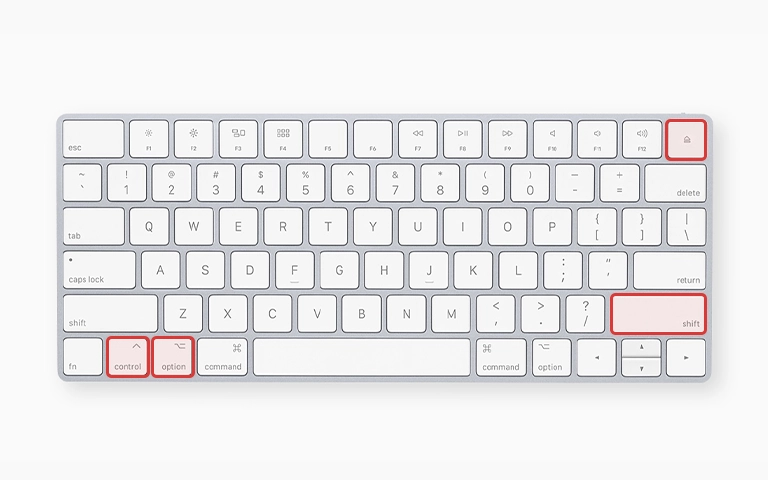Encountering a Mac (MacBook Air, MacBook Pro, iMac, Mac Mini) that refuses to turn on is a significant concern. Pressing the power button yields no response: no startup chime, screen activity, or sign of life. This situation raises questions about hardware and, critically, data stored within.
Taking the right steps early is essential. Attempting incorrect procedures may complicate repairs or data recovery efforts. This professional guide provides safe troubleshooting techniques, outlines common causes when a Mac won’t turn on, and explains why expert data recovery is often required with today’s integrated Apple hardware.
Why Won't My Mac Turn On?
A Mac may not turn on due to hardware issues like logic board failure, SSD corruption, or T2 chip faults. Power delivery problems, faulty adapters, or internal short circuits are also possible causes. These failures often require professional diagnostics and data recovery to avoid permanent data loss.
Initial Safe Troubleshooting Steps
Before assuming a catastrophic failure, perform these non-invasive checks related to power delivery. Do not attempt to open your Mac.
Verify Power Connection
Confirm the basics:
Power adapter is securely connected to the Mac and wall outlet.
Cable is free of damage; test with a known-good Apple adapter if available.
Plug directly into a wall outlet bypass any surge protectors.
Test the outlet with another device (e.g., lamp) to confirm functionality.
Perform a Power Cycle
Force shutdown and restart:
-
Press and hold the power button for 10 seconds.
-
Wait a few seconds, then press again to attempt boot.
Reset the SMC (Intel Macs Only)
The System Management Controller controls power functions. Resetting it can resolve power issues on Intel-based Macs.
-
Search Apple’s official support for:
"Reset SMC [Your Mac Model]" -
Follow the exact keystrokes (e.g., Shift + Control + Option + Power for some MacBooks).
Not applicable to Apple Silicon Macs.
Check for Signs of Life (Even Without Display)
Sometimes, your Mac charges but won’t turn on the screen:
- Press the power button. Do you hear fans, startup chimes, or drive activity?
- Press Caps Lock to see if the indicator lights up.
- If sound or light is present but no display, you may be facing a Mac black screen won’t turn on scenario.
Try brightness keys or connect an external monitor.
Understanding Why Your Mac Won't Turn On
If your Mac remains completely unresponsive, the issue is likely internal. Below are the most frequent hardware failures.
Logic Board Failure (Most Common)
The logic board houses your Mac’s CPU, GPU, RAM (in many models), and SSD controller. If any critical part fails, your Mac won’t turn on.
Causes:
- Power surges
- Liquid spills
- Overheating
- Age-related degradation
Power Supply Unit (PSU) Failure (iMac, Mac Mini, Mac Pro)
Desktop Macs have an internal power supply unit that converts wall power to voltages usable by the internal components. Failure of the PSU will result in a no-power situation.
Internal Battery Issues (MacBooks)
A swollen or failed battery can interrupt startup sequences. While Macs should boot when plugged in, battery damage can cause deeper logic board issues.
This is a common cause in “Mac charges but won’t turn on” scenarios.
Startup Drive (SSD/HDD) Failure
If the SSD is soldered and fails completely, it may prevent the Mac from completing POST (Power-On Self-Test).
This may result in total startup failure, especially on newer MacBook models with soldered SSDs.
Liquid Damage
Even a small amount of liquid spilled on a Mac (especially MacBooks) can seep onto the logic board, causing short circuits and corrosion that prevent power-on immediately or over time. If liquid damage occurred, see our guide on water damaged MacBooks.
Hardware Failure and Mac Data Recovery
When a Mac fails to power on due to internal hardware (logic board/SSD), data recovery becomes complex.
The Challenge of Modern Mac Architecture
- Soldered SSDs: Most MacBooks released from around 2016/2017 onwards, and recent iMacs/Mac Minis, have their SSD storage chips soldered directly onto the logic board. There is no separate drive to remove and place in another machine.
- T2 Security Chip & Apple Silicon: Macs with Apple’s T2 security chip or Apple Silicon processors (M1/M2/M3 series) have data encryption keys tightly integrated with the CPU and Secure Enclave on the logic board.
What This Means for Your Data
- If the Logic Board Fails: On modern Macs with soldered SSDs, your data resides on the component that failed. Accessing the data requires the logic board (or at least key parts of it, like the CPU, Secure Enclave, and NAND chips) to be functional enough to decrypt and read the data.
- DIY Recovery is Impossible: You cannot simply remove the “drive” and connect it elsewhere. Standard data recovery software is useless if the Mac won’t power on.
- “Repair” vs. “Recovery”: Apple Authorized repairs typically involve replacing the entire faulty logic board. This gets the Mac working again but results in the loss of all data stored on the original soldered SSD. Professional data recovery focuses on retrieving data from the failed original board, which is a different, specialized process.
DIY Recovery
Risks permanent data loss
Let the Specialists Handle It
DIY attempts often result in permanent data loss. Our certified recovery specialists use advanced tools in controlled environments for the highest success rate.
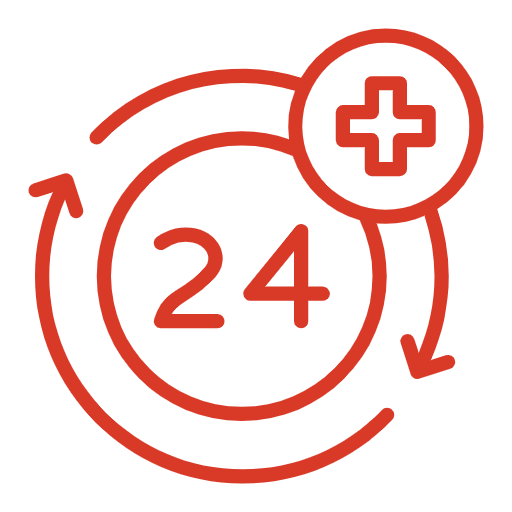
24/7 Emergency Service
When Professional Data Recovery is Essential
If your Mac fails to power on after basic checks, and especially if it’s a recent model, professional data recovery services are generally the only viable option if you need the data stored on it. Engage experts if:
- Basic power checks (adapter, cable, outlet, power cycle, SMC reset if applicable) do not work.
- The Mac shows absolutely no signs of life (no sounds, no lights).
- You suspect logic board failure, SSD failure, or liquid damage.
- The Mac has a T2 security chip or Apple Silicon processor (making data intrinsically tied to the logic board).
- The data on the Mac is critical and not backed up elsewhere.
Unsure about the exact process? Learn about how our data recovery process works.
Why Choose PITS Data Recovery for Mac Data Recovery?
- Apple Hardware Expertise: Our engineers possess expertise across MacBook Pro, MacBook Air, iMac, Mac Mini platforms.
- Component-Level Diagnostics: We perform micro-soldering and diagnostics at the board level to enable targeted data access without complete repair.
- Advanced Techniques: Our tools can interface with NAND flash and bypass damaged firmware when needed.
- Cleanroom Environment: All invasive repairs and recoveries occur in a controlled cleanroom environment.
Get a Free Consultation.
Our recovery experts are ready to assess your device and guide you through the safest path to recovery. Fill out the form to get started.
"*" indicates required fields
What To Do If Your Mac Refuses to Turn On
Perform Safe Checks: Verify power connections, try a power cycle, attempt an SMC reset.
Stop DIY Efforts: Opening the device can cause further damage.
Document Symptoms: Note the model, year, and any behaviors before failure.
Contact Professionals: Submit for evaluation promptly.
Conclusion: Prioritize Your Data First
When your Mac won’t turn on, it often signals internal hardware failure commonly involving the logic board or SSD. Basic power checks may help, but with today’s Macs using soldered SSDs and Apple Silicon or T2 chips, DIY efforts can quickly reach their limit.
If the device contains critical data, stop troubleshooting and prioritize professional data recovery. Uninformed attempts can render recovery impossible.
PITS Data Recovery specializes in retrieving data from Mac computers that won’t power on, even in severe cases like SSD failure or logic board damage.
Explore our Apple Data Recovery Services.
Don't Let Data Loss Ruin Your Business
Minimize business disruption. We retrieve lost data fast, so you can focus on what matters.