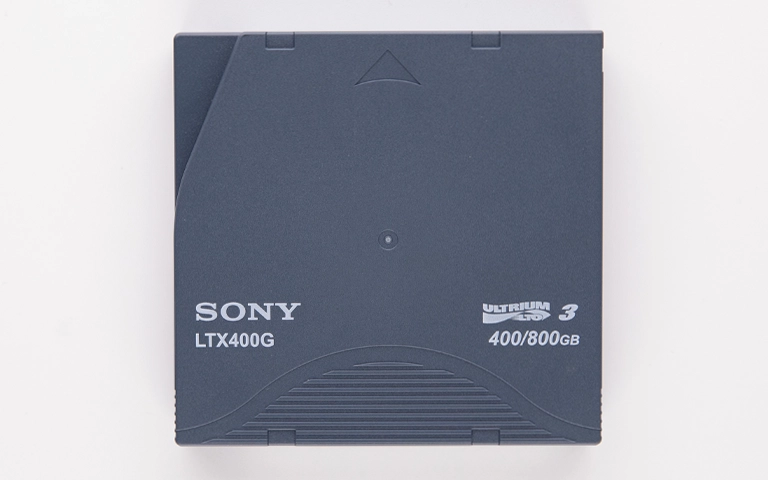Laptops offer portability, but their internal hard disk drives (HDDs) can be susceptible to failure due to mobile use and compact design. When a laptop hard drive fails, accessing critical documents, photos, or projects becomes impossible via normal means. Specialized laptop hard drive recovery techniques are often required.
This guide focuses on retrieving data from internal laptop HDDs (typically 2.5-inch spinning drives). We discuss common failure scenarios, outline the professional data recovery approach, and explain why expert intervention is frequently necessary to recover data from laptop hard drive units.
Why Do Laptop Hard Drives Fail?
Laptop hard drives commonly fail due to physical shock from drops or impacts, leading to head crashes or mechanical damage exacerbated by portability. Logical failures like file system corruption from improper shutdowns also occur. Internal component wear, electronic PCB faults, or spindle motor seizure are other frequent causes preventing data access and requiring recovery.
Laptop HDDs face stresses distinct from desktop drives:
Increased Risk of Physical Damage
The primary factor is portability. Laptops are moved, bumped, and occasionally dropped.
- Impact Damage: Even minor drops or shocks can cause the read/write heads inside the HDD to crash onto the data platters, resulting in physical damage, clicking sounds, or complete seizure. Recovering from a dropped hard drive that’s not working requires immediate professional attention.
- Vibration: Constant minor vibrations during transport or use can contribute to wear and tear over time.
Logical Failures
Similar to desktop drives, laptop HDDs can suffer logical issues:
- File System Corruption: Improper shutdowns (like closing the lid before processes finish, or battery dying suddenly) can corrupt the file system (NTFS, HFS+, etc.), making data inaccessible. If you suspect this, read about what to do if a hard drive is corrupted.
- Accidental Deletion/Formatting: User error remains a common cause of data loss. (Recovering deleted files requires specific steps; see our general guide on recovering deleted files from hard drives.
- Virus/Malware: Malicious software can damage file structures or encrypt data.
Mechanical & Electronic Failures
Internal components can wear out or fail electronically:
- Read/Write Head Failure: Heads can weaken or fail, leading to clicking or inability to read data. A beeping hard drive often signals head issues.
- Motor Seizure: The spindle motor that spins the platters can fail, causing the drive to stop spinning altogether. Learn more about drives not spinning.
- PCB Issues: Failure of the drive’s circuit board can prevent power-up or communication.
- Bad Sectors: Areas of the platters become unreadable over time due to wear.
Get a Free Consultation.
Our recovery experts are ready to assess your device and guide you through the safest path to recovery. Fill out the form to get started.
"*" indicates required fields
Signs Your Laptop Hard Drive May Need Recovery
Laptop failing to boot (errors like “No Boot Device”).
Frequent operating system freezes or extreme slowdowns.
Audible clicking, grinding, or buzzing noises from the drive. A grinding hard drive signals severe damage.
Files becoming corrupt or inaccessible.
Drive disappears from BIOS/UEFI or the OS hard drive not showing up.
Laptop experienced a drop or significant impact.
Is Data Recovery Possible from Failed Laptop Hard Drives?
Yes, data recovery from failed laptop hard drives is frequently possible with professional services. Success depends on the failure type and platter condition. Experts use cleanrooms for mechanical repairs (head/motor issues) and specialized tools for electronic (PCB) or logical (corruption) failures to safely extract inaccessible data.
Industry-Leading 99% Success Rate
No hidden fees. No surprises. Just expert data recovery you can trust. We handle everything from simple file loss to extreme data recovery cases. If we can’t recover your data, no one can.
The Professional Data Recovery Process for Laptop HDDs
Recovering data from a failed laptop hard drive is a specialized process.
Step 1: Drive Removal & Diagnosis
- Safe Extraction: If the drive is still inside the laptop (functional or not), it must be carefully removed without causing further damage. This varies greatly between laptop models.
- Expert Assessment: The removed HDD is connected to specialized diagnostic hardware. Technicians determine the exact failure type (logical, electronic, firmware, mechanical/physical). This dictates the recovery strategy. Our standard data recovery process always begins with a thorough evaluation.
Step 2: Addressing Logical Issues
If the failure is logical (corruption, deletion, format), advanced software tools are used on a clone of the drive to reconstruct the file system or carve raw file data.
Step 3: Addressing Physical/Mechanical Issues (Cleanroom Required)
If the diagnosis reveals internal physical damage (failed heads, motor issues, platter damage), the drive must be opened and repaired within a certified cleanroom environment.
- Why Cleanroom? Laptop HDDs have incredibly small tolerances. Even microscopic dust particles entering the drive casing during internal repair will cause catastrophic damage to the platters and heads. Our cleanroom facilities prevent this contamination.
- Procedures: May involve replacing read/write heads, freeing a stuck motor, or swapping platters into a donor chassis – all requiring extreme precision and expertise.
Step 4: Drive Imaging (Cloning)
Whether the issue was logical or physical (after repair), the next step is typically to create a sector-by-sector image (clone) of the patient drive onto stable media using specialized hardware. This protects the original drive from further stress.
Step 5: Data Extraction and Verification
Recovery software analyzes the drive image to extract files and folders. Data integrity is verified.
Why DIY Recovery Attempts on Laptop HDDs Are Risky
Attempting to recover data yourself from a failed laptop HDD often leads to failure or makes professional recovery impossible.
- Risk of Platter Damage: Running recovery software repeatedly on a drive with failing heads (clicking/grinding) can cause the heads to scratch the platters, permanently destroying data.
- Incorrect Handling: 2.5-inch drives are delicate. Improper removal from the laptop or handling can cause additional physical damage.
- Lack of Cleanroom: Never open a hard drive casing yourself. Doing so outside a certified cleanroom guarantees contamination and usually renders the data unrecoverable.
- Inadequate Tools: DIY software cannot handle physical failures, complex firmware issues, or severe corruption effectively.
DIY Recovery
Risks permanent data loss
Let the Specialists Handle It
DIY attempts often result in permanent data loss. Our certified recovery specialists use advanced tools in controlled environments for the highest success rate.
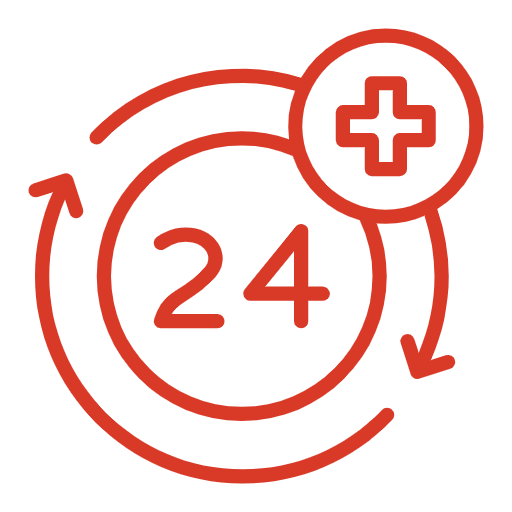
24/7 Emergency Service
What To Do If Your Laptop Hard Drive Fails
If you suspect an internal laptop HDD failure:
-
Stop Use Immediately: Shut down the laptop safely to prevent further damage. If it won’t boot, leave it off.
-
Do NOT Run Utilities: Avoid
CHKDSK, Disk Utility First Aid, defragmenters, or recovery software on the failing drive. -
Do NOT Open the Drive: Never open the sealed HDD casing yourself.
-
Note Symptoms: Record errors, noises, and events leading to failure. Note the laptop model.
-
Contact PITS Data Recovery: Seek professional assessment. We can advise on safely shipping the drive or the entire laptop.
Emergency Data Recovery Services
PITS Data Recovery has extensive experience with all types of laptop hard drive failures, from logical corruption to severe physical damage requiring cleanroom intervention.
Conclusion
Laptop hard drives, due to their mobile nature, face unique risks leading to failure. When logical corruption, electronic faults, or mechanical damage occur, accessing the stored data requires specialized knowledge and equipment. Attempting DIY recovery on a failed laptop HDD, particularly opening the drive or running utilities on physically damaged media, usually results in permanent data loss.
Professional data recovery services offer the necessary cleanroom facilities, component-level repair capabilities, and advanced imaging tools to safely navigate these challenges. PITS Data Recovery provides expert solutions for all types of laptop HDD failures.
If you need to retrieve data from a failed laptop hard drive, prioritize its safety and contact us for a professional assessment. Explore our comprehensive Laptop Data Recovery Services.
Certified & Trusted Data Recovery
PITS Data Recovery is certified by leading industry authorities, ensuring secure and compliant data recovery for businesses and individuals.