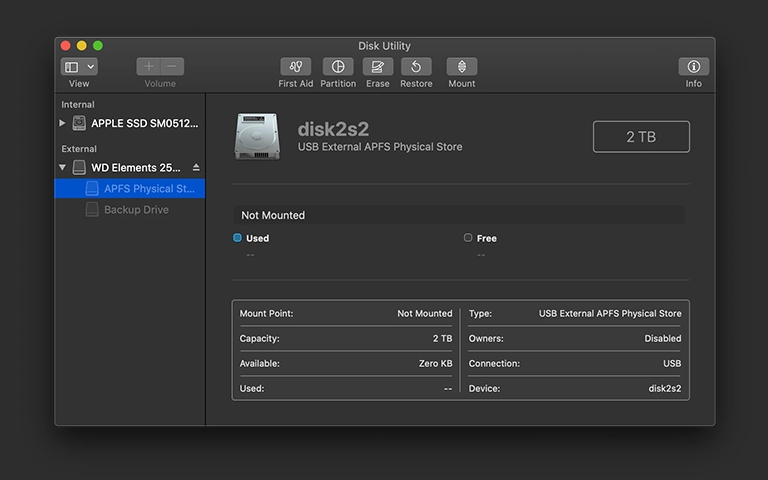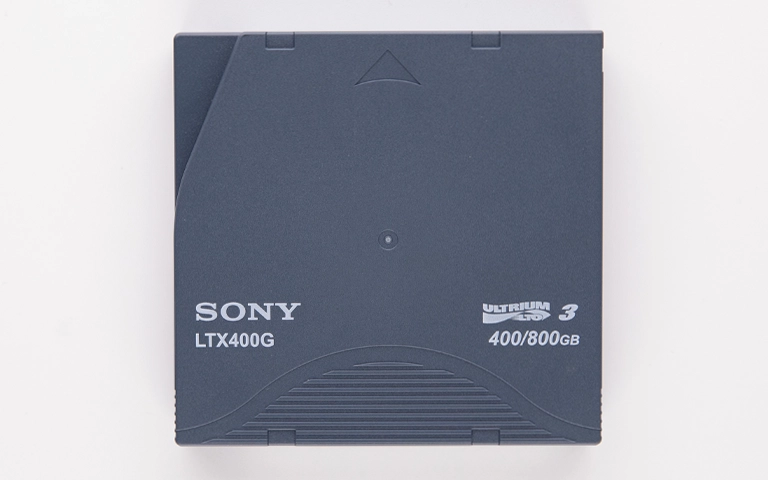A blinking light on your external hard drive can be confusing. Unlike a steady light indicating power, a blinking pattern might suggest activity, an error, or another state. If the external hard drive light blinking but not being recognized or working causes concern, understanding potential meanings is key.
The light’s significance varies by manufacturer (Seagate, WD, LaCie) and model. This guide provides a professional approach to understanding possibilities, performing safe diagnostics, and determining when a blinking light indicates a need for professional data recovery
What Does a Blinking External Hard Drive Light Mean?
A blinking external hard drive light can mean normal data transfer activity, standby/power-saving mode, or the drive booting up. However, if the drive is not working or recognized, it often signals an error code (check manual), connection issue, or serious internal drive failure (controller, heads, firmware) requiring professional diagnosis.
Common interpretations include:
Normal Activity (Data Transfer): Blinking/flickering often indicates active data reading/writing. If the drive works normally, usually no concern.
Standby/Power Saving: Slow, regular blink may indicate sleep mode. Accessing the drive should wake it.
Error Code: Specific patterns (blinks, color, speed) can signal errors. Check manufacturer’s documentation.
Connection Issue: Irregular blink might indicate unstable USB/Thunderbolt connection.
Drive Booting Up: Some drives blink during initial startup.
Internal Drive Failure: Constant, rapid, or unusual blinking paired with non-detection or noises can signal serious internal failure (controller, heads, firmware).
Safe Initial Troubleshooting Steps When the Light Blinks
Before assuming the worst, perform these basic, non-invasive checks:
Check Power Supply (Especially for Desktop Drives)
Ensure the drive is receiving adequate power.
- External Power Adapter: If your drive uses one, ensure it’s securely plugged into both the drive and a known-working wall outlet. Try bypassing any surge protectors. Consider testing with a compatible replacement adapter if possible.
- USB Port Power: Some high-capacity portable drives require more power than a single standard USB port can provide. Try a different port (especially a powered USB 3.0+ port), avoid passive hubs, or use a Y-cable if the drive supports it.
Check the Data Cable and Ports
A faulty connection can cause erratic behavior, including blinking lights.
- Reseat Cable: Unplug and firmly replug the USB or Thunderbolt cable at both the drive and computer ends.
- Try Different Cable: Use a different, known-good data cable.
- Try Different Port: Connect the drive to another USB/Thunderbolt port on your computer.
Test on a Different Computer
This helps isolate whether the issue is the drive or the original computer.
- Connect Elsewhere: Plug the external drive into another computer (Windows or Mac).
- Observe: Does the blinking pattern change? Is the drive detected and functional on the second computer? If yes, the issue likely lies with the original computer’s ports, drivers, or OS. If it behaves the same (blinking, not working), the drive itself is the likely culprit.
Investigating Further: Drive Recognized Despite Blinking?
Check system tools:
- Windows: Open Disk Management (Right-click Start > Disk Management). Look for drive. Status might be RAW, Unallocated, Unknown, Not Initialized.
- macOS: Open Disk Utility (Applications > Utilities; View > Show All Devices). Check sidebar. Drive may appear greyed out (unmounted) or uninitialized.
Interpretation:
Appears (even with errors): System sees hardware, but likely severe file system corruption, partition damage, or firmware issues prevent normal operation. Do NOT Format or Initialize.
Completely Undetected: If the drive is absent from these tools despite blinking, it suggests critical hardware failure (PCB/controller, severe internal mechanical problem). Blinking might indicate power to the board, but the drive cannot initialize.
If the drive is not showing up at all, see external drives not showing up Windows or Mac guides.
When a Blinking Light Signals Serious Trouble
While some blinking is normal, certain combinations strongly indicate drive failure requiring professional data recovery:
- Blinking Light + Clicking/Grinding Noises: This is critical. The clicking indicates internal mechanical failure (likely read/write heads), and the blinking might be an associated error code or symptom. Power off immediately. See our guide on clicking Seagate drives for brand-specific info, or general clicking drives.
- Constant Rapid Blinking + Not Detected: A fast, consistent blink without the drive ever appearing in Disk Management/Disk Utility often points to firmware issues or controller failure.
- Specific Error Blink Codes (Check Manual): If the pattern matches an error code indicating internal failure.
- Blinking Started After a Drop or Impact: Physical shock likely caused internal damage.
DIY Recovery
Risks permanent data loss
Let the Specialists Handle It
DIY attempts often result in permanent data loss. Our certified recovery specialists use advanced tools in controlled environments for the highest success rate.
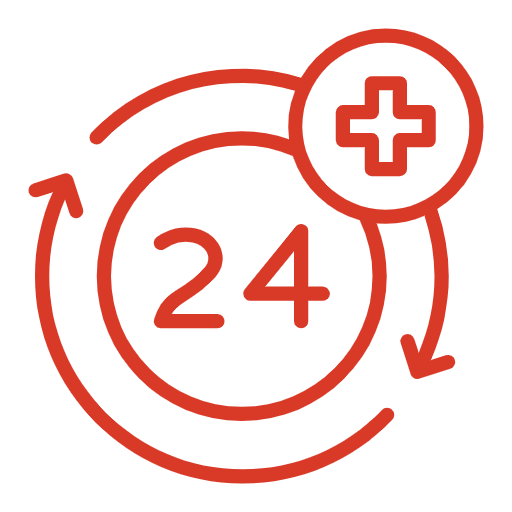
24/7 Emergency Service
Risks of DIY Fixes for Blinking Drives
If the blinking indicates a potential internal issue, avoid standard troubleshooting steps that could worsen data loss:
- Do NOT Format: If prompted, formatting erases data.
- Do NOT Run CHKDSK/First Aid: These tools can stress a failing drive and cause more damage if the issue is physical or firmware-related.
- Do NOT Update Firmware (Unless Instructed by Pro): Attempting firmware updates on an unstable drive can “brick” it.
- Do NOT Open the Enclosure/Drive: Exposes sensitive internals to damaging contaminants unless done in a cleanroom.
Get a Free Consultation.
Our recovery experts are ready to assess your device and guide you through the safest path to recovery. Fill out the form to get started.
"*" indicates required fields
Professional Data Recovery: Addressing Internal Failures
When a blinking light corresponds to non-detection or other failure symptoms, professional services are needed to safely diagnose and retrieve data.
- Expert Diagnosis: Technicians determine if the blinking relates to the PCB, firmware, read/write heads, motor, or file system.
- Hardware Repairs/Bypass: This may involve PCB component repair/swap (with ROM transfer), firmware repair using specialized tools, or cleanroom work for internal mechanical issues (head replacement, motor work). Our Cleanroom facilities are crucial for internal work.
- Safe Data Imaging: Data is cloned using hardware imagers that handle unstable drives better than standard OS connections.
- Logical Reconstruction: Files are extracted from the image.
Learn more about the detailed stages in our data recovery process.
Don't Let Data Loss Ruin Your Business
At PITS Data Recovery, our diagnostic process precisely identifies the cause behind the blinking, whether it’s a simple connection issue or a critical internal failure requiring advanced recovery techniques. We handle drives from all major brands, including Seagate, Western Digital, LaCie, and more.
Recommended Actions for a Blinking Light
- Perform Safe Initial Checks: Verify power, cable, port, and try another computer.
- Check System Recognition: Look for the drive in Disk Management/Disk Utility.
- Assess Symptoms: Is the blinking accompanied by noises? Is the drive detected at all? Did it follow an impact?
- Stop if Serious Signs Appear: If clicking occurs or the drive is completely undetected despite blinking, power it off.
- Consult Manual (If Possible): Check the manufacturer’s documentation for specific blink code meanings.
- Contact Professionals: If simple checks fail or serious symptoms are present, reach out to PITS Data Recovery for expert diagnosis and data recovery options.
Industry-Leading 99% Success Rate
No hidden fees. No surprises. Just expert data recovery you can trust. We handle everything from simple file loss to extreme data recovery cases. If we can’t recover your data, no one can.
Conclusion
A blinking light on your external hard drive demands attention when accompanied by non-detection, inaccessible files, or unusual noises. Ignoring these or attempting risky DIY fixes can cause permanent data loss.
Careful diagnosis is key. Perform safe external checks. If the drive remains inaccessible or shows serious failure signs, professional data recovery is safest. PITS Data Recovery diagnoses the causes behind confusing blinking lights and performs necessary procedures to recover data. If your external hard drives’ blinking light worries you, contact us.