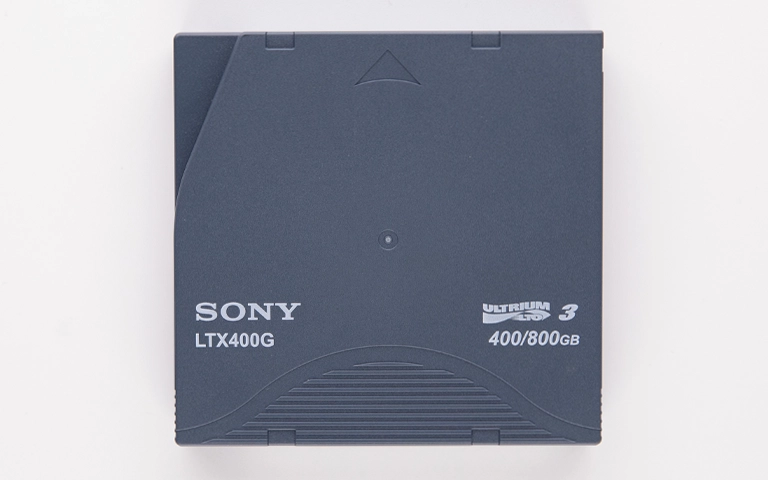A repetitive beeping sound from your external hard drive is a distinct and serious alarm, signaling a critical internal problem. This sound typically indicates a severe mechanical failure within the hard disk drive (HDD) housed inside the external enclosure, requiring immediate attention to protect your stored data. Understanding the cause is the first step toward potential data recovery.
It is vital to react correctly if your external hard drive is beeping. Continued operation or attempting DIY fixes can lead to irreversible data loss. This guide explains the likely reasons behind the beeping and outlines the crucial actions, emphasizing the necessity of professional data recovery services.
Why Is My External Hard Drive Beeping?
An external hard drive typically beeps due to severe internal mechanical failures. The most common causes are read/write heads stuck on the platter surfaces (stiction) or a seized spindle motor, both preventing the platters from spinning correctly. These issues require immediate power-off and professional cleanroom data recovery to prevent permanent data loss.
The beeping sound usually occurs when the drive attempts to spin up its internal platters but fails due to a physical obstruction or motor malfunction. This is a clear auditory signal of mechanical distress within the HDD.
Distinguishing Beeping from Other Drive Noises
It’s important to differentiate beeping from other hard drive sounds:
- Clicking: Sharp, often irregular clicks usually indicate read/write head issues while the drive is spinning (e.g., seeking problems, potential impact). See our article on Clicking Hard Drives.
- Grinding/Scraping: Harsh, metallic sounds generally signal severe physical damage, such as heads actively scraping platters. Learn about Hard Drive Grinding.
- Normal Sounds: Healthy external HDDs produce soft whirring and occasional gentle seeking sounds. A faint, steady hum is normal.
Primary Causes of External Hard Drive Beeping
The beeping almost always points to internal mechanical failures preventing proper drive operation:
Head Stiction (Read/Write Heads Stuck on Platters)
This is a very frequent cause. Read/write heads are designed to park safely when an external drive is powered off. However, certain events can cause them to land and adhere to the platter surface (“stiction”):
- Sudden Power Loss: Improperly disconnecting the drive or a power outage while it’s active.
- Physical Shock/Impact: External drives are portable and susceptible to drops or jarring movements, even seemingly minor ones. Impacts are discussed in Dropped Hard Drive Data Recovery.
- Internal Component Failure: Issues within the head assembly itself. When power is reapplied, the spindle motor attempts to spin the platters. If the heads are stuck, they act as a brake, and the motor straining against this resistance often produces the characteristic beeping sound.

Seized Spindle Motor
The motor that rotates the data platters at thousands of RPM can seize due to:
- Bearing Failure: The high-precision bearings within the motor wear out over time or get damaged.
- Impact Damage: A significant drop can damage the motor’s delicate internal assembly.
If the motor is seized, the platters cannot spin. The drive’s electronics may repeatedly attempt to power the motor, resulting in the hard disk beeping sound. This scenario often leads to the drive not spinning up at all.
Insufficient or Unstable Power
While the beep typically originates from internal mechanical stress, issues with the external power supply can sometimes be a trigger or contributing factor, especially for drives requiring their own AC adapter:
- Faulty Power Adapter: The adapter may be failing or providing incorrect/unstable voltage or amperage, preventing proper spin-up.
- USB Port Power Issues (for Bus-Powered Drives): Some portable external drives rely solely on USB power. A faulty USB port, a low-power port (e.g., on an unpowered hub), or a damaged USB cable might deliver insufficient power for the drive to initialize and spin correctly, potentially causing beeps.

Printed Circuit Board (PCB) Issues (Less Common for Beeping)
While severe electronic failure on the drive’s main control board (PCB) more often results in a completely unresponsive (dead) drive, certain types of PCB faults affecting motor control or power distribution could theoretically contribute to beeping sounds in some specific failure modes.

How Serious is a Beeping External Hard Drive?
A beeping external hard drive indicates an extremely serious internal hardware failure, usually mechanical distress like stuck read/write heads or a seized motor. It is not a software issue. Attempting to repeatedly power on a beeping drive is highly dangerous as it risks severe platter damage and permanent data loss. Immediate power-off is critical.
Actions to Avoid When Your External Hard Drive Beeps
Your immediate actions are crucial for any chance of data preservation. Incorrect handling will likely destroy your data.
- STOP! Power Down Immediately & Disconnect: This is paramount. Every attempt by a drive with stuck heads or a seized motor to operate risks catastrophic platter damage from the heads scraping the surfaces. Safely disconnect the power cable first, then the data cable. Do not reconnect power.
- DO NOT Open the Drive Enclosure (Internal HDD): The hard drive inside the external case is a sealed unit assembled in a dust-free environment. Opening this sealed HDD outside a certified cleanroom (see our Cleanroom page) introduces microscopic dust particles that will cause fatal damage to the platters.
- AVOID DIY Software & Risky Physical “Fixes”: Data recovery software cannot address mechanical failures. Physical “tricks” like tapping, shaking, or freezing the drive are internet myths that are ineffective for these issues and will cause further internal damage.
- DO NOT Repeatedly Attempt to Power On: Each power-on cycle can worsen the underlying mechanical problem and increase platter damage.
Why Professional Data Recovery is Essential for Beeping Drives
A beeping external hard drive signals a complex physical failure beyond user or standard IT repair capabilities. Professional intervention is mandatory because:
- Cleanroom Environment Required: Addressing head stiction or motor seizure involves opening the sealed HDD. This must occur in a Class 100 ISO 5 certified cleanroom to prevent contaminants from destroying the platters.
- Specialized Tools & Techniques: Professionals use specific tools for safely handling delicate internal components (platters, heads, motors), performing micro-repairs, or replacing parts like head assemblies.
- Expert Diagnosis: Accurately identifying whether the issue is stiction, motor seizure, or another complex fault requires expert assessment to apply the correct, least invasive recovery strategy.
- Safe Data Imaging: Once temporary mechanical functionality is restored, data is imaged using specialized hardware that minimizes stress on the fragile drive.
Our comprehensive data recovery process details these expert stages.
Contact Us Today
PITS Data Recovery has extensive experience with beeping external hard drives from all major brands like Seagate, Western Digital (WD), LaCie, and Toshiba. Our certified cleanroom labs and skilled engineers are equipped to handle critical mechanical failures such as head stiction and seized spindle motors, providing the best possible chance to recover your valuable files.
Recommended Steps for Your Beeping External Hard Drive
- Ensure It’s Powered Off: Confirm all cables are disconnected.
- Handle with Extreme Care: Avoid any further physical shocks or movements.
- Note Drive Details: Record the brand and model of your external hard drive.
- Contact PITS Data Recovery Immediately: Explain that your external hard drive is beeping. This symptom indicates an urgent situation requiring professional data recovery.
Is Data Recoverable from a Beeping External Hard Drive?
Yes, data recovery from a beeping external hard drive is often possible if it’s powered off immediately and handled by professionals. Success depends on the specific cause (stiction vs. motor seizure) and the condition of the data platters. Cleanroom intervention and specialized mechanical repairs are typically required to access the data.
Conclusion: Treat a Beeping External Hard Drive as a Critical Emergency
A beeping external hard drive signals a severe internal mechanical problem, usually head stiction or seized motor. Immediate power-down is vital for data preservation. DIY fixes and software are ineffective and actively harmful.
The only safe path to recover data from a beeping external hard drive involves professional data recovery services providing cleanroom environments, specialized tools, and expert technicians. If your external hard drive is beeping, contact PITS Data Recovery promptly. Explore our comprehensive External Hard Drive Recovery Services.