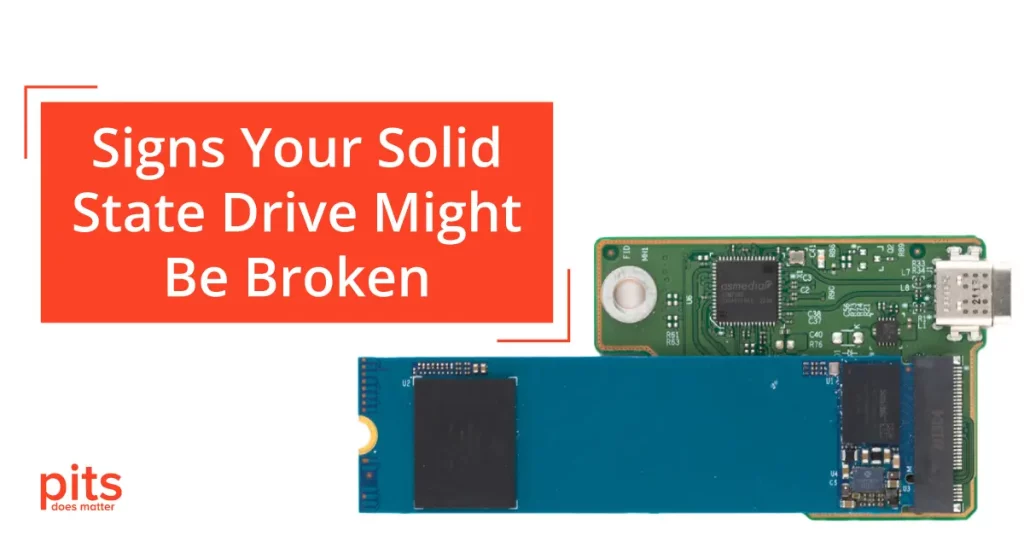Losing data from a Kingston DataTraveler Exodia USB drive can be a stressful experience, especially when the files stored are essential. Whether due to accidental deletion, corruption, or hardware failure, retrieving data is possible with the right steps and tools. In this blog, we will walk you through the best practices for recovering your files.
Common Causes of Data Loss on Kingston DataTraveler Exodia
Before diving into recovery methods, it’s essential to understand why data loss occurs. Some common causes include:
- Accidental deletion of files or formatting the drive.
- File system corruption due to improper ejection.
- Physical damage to the USB drive.
- Malware attacks leading to file corruption or loss.
Understanding these causes helps in choosing the correct recovery method for your situation.
Steps to Recover Data from Kingston DataTraveler Exodia
Stop Using the Drive Immediately The first step in recovering data is to stop using the USB drive once you realize data has been lost. Continued use may overwrite lost files, making them harder or impossible to recover.
Check for Backup Copies Before resorting to recovery tools, check if you have backups of the missing files. Cloud storage, other devices, or backup software might already contain copies of your data.
Use Data Recovery Software In cases where the files are deleted or the drive is corrupted, data recovery software can help restore your lost data. There are many reliable options available, such as Disk Drill, Recuva, and EaseUS Data Recovery Wizard. Here’s how to use them:
- Download and install the recovery software on a different device or drive (not on the Kingston USB).
- Connect the Kingston DataTraveler Exodia USB to the computer.
- Run a scan using the software to locate the missing files.
- Select the files you want to recover and save them to a different location.
Physical Damage Recovery If your USB drive is physically damaged, such as broken connectors or internal components, software solutions may not work. In this case, it’s recommended to seek professional data recovery services to avoid worsening the damage. Specialists can often extract data directly from the damaged components.
Dealing with Corrupted Drives If the USB is corrupted and not recognized by your computer, you can attempt to repair the drive by running system utilities such as:
- CHKDSK: This Windows tool can fix file system errors.
- Disk Utility (on macOS): Helps repair corrupted USB drives.
However, use caution when repairing drives, as it may further damage existing files if done incorrectly. Professional services can also assist in these scenarios.

When to Seek Professional Help
While data recovery software works in many cases, certain situations require professional assistance, including:
- Severe physical damage to the USB drive.
- Complex file system corruption where software cannot recover the data.
- Encrypted or highly sensitive data that needs specialized recovery.
Professionals use advanced techniques to retrieve data without causing further harm to the drive.
Preventing Future Data Loss
To avoid the hassle of data recovery in the future, consider the following tips:
- Regularly back up your data to cloud storage or external drives.
- Eject USB drives properly to prevent file corruption.
- Scan your drive for malware before transferring sensitive files.

Conclusion
Recovering data from a Kingston DataTraveler Exodia USB drive is possible using software solutions for logical errors or professional services for physical damage. The key to successful recovery is acting quickly and avoiding further use of the drive. Following proper prevention techniques will also help minimize the risk of future data loss.