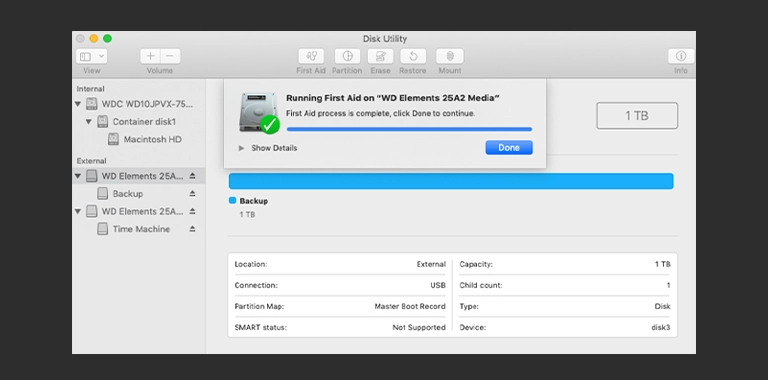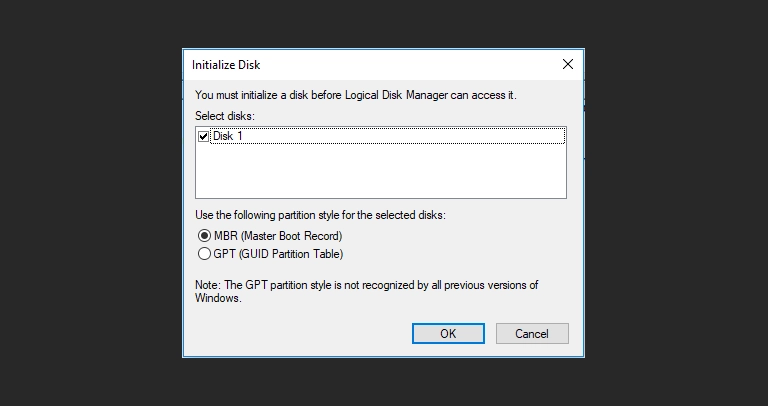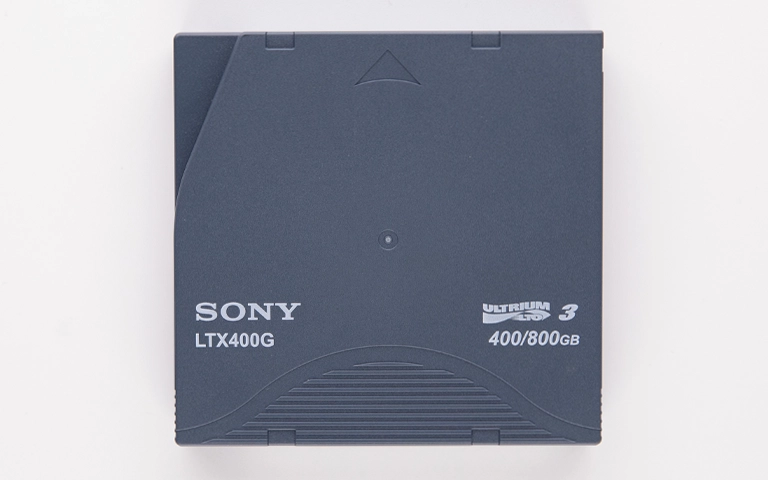When a WD external hard drive fails to appear on your Mac or PC, it prevents access to stored data. This common issue affects models like WD Elements, My Passport, My Book, and Easystore. Causes range from simple connections to internal drive failure.
This guide outlines safe troubleshooting steps to diagnose why your WD external hard drive not showing up, explains potential failure modes, and clarifies when professional data recovery is necessary to protect your files.
Why Is My WD External Hard Drive Not Showing Up?
A WD external hard drive may not show up due to damaged cables/ports, power issues (especially for My Book models requiring adapters), enclosure electronic failure, file system corruption (RAW), or internal HDD issues (PCB, firmware, heads, motor). Safe diagnostics are needed to determine the cause.
Essential Safe Checks for Your WD Drive
Begin with these non-invasive steps; they apply to all WD models (Passport, Elements, My Book, Easystore).
Verify Power and All Connections
- USB Cable: Confirm it’s fully seated and undamaged. Swap for a known-good Micro-B, USB-C, or USB-3.0 cable.
- Power Adapter (Desktop Models): Ensure the AC adapter is correct, plugged into a working outlet, and the drive’s power LED is lit.
- USB Port: Try different ports directly on your computer—avoid unpowered hubs.
Listen for Drive Sounds
Normal Spin-Up: A soft hum indicates the platters are spinning correctly.
Clicking: Repetitive clicking signals mechanical failure—power off immediately and seek professional help (Clicking Hard Drive).
Beeping/Grinding: Harsh sounds require cleanroom service (Beeping Hard Drive, Hard Drive Not Spinning).
Silence: No sound may indicate a dead PCB or seized motor.
Test on a Different Computer
- Alternate PC/Mac: Connect your WD drive to another computer.
- If Recognized: Original computer likely has port, driver, or OS issues.
- If Still Undetected: Problem resides inside the WD enclosure or internal HDD.
Don't Let Data Loss Ruin Your Business
Minimize business disruption. We retrieve lost data fast, so you can focus on what matters.
Checking WD Drive Status in OS Utilities (View Only)
Use built-in tools to confirm hardware detection. Do not format, initialize, or run repair utilities if you need to recover data.
Checking on Windows
Disk Management: Start → Disk Management. Look for a disk matching your WD drive’s size.
Status Indicators: Note if it appears as RAW, Unallocated, Offline, or with error icons.
Device Manager: Start → Device Manager → expand Disk drives or USB controllers. Look for WD or USB Mass Storage entries.
Checking on macOS
Disk Utility: Applications → Utilities → Disk Utility (View → Show All Devices).
Sidebar Detection: Is the WD drive listed but unmounted or greyed out?
System Information: Hold Option → Apple menu → System Information → Hardware → USB/Thunderbolt. Check for your WD device.
Common Causes When a WD External Drive Fails to Show Up
- Connection/Power Issues: Faulty cables, ports, or adapters.
- File System Corruption: Unsafe ejection leads to RAW or missing partitions (Corrupted Hard Drive Recovery).
- Enclosure Electronics Failure: USB bridge board defects block data transfer (Dead HDD Data Recovery).
- Internal HDD PCB Failure: Circuit-board damage prevents drive spin—requires PCB repair/ROM swap.
- Mechanical Damage: Head crashes or motor stall—clicking/beeping or no spin requires Cleanroom Data Recovery.
- Firmware Corruption: Service-area errors stopping normal drive logic.
- WD Hardware Encryption (Passport): Encrypted bridge-board failure locks data even if platters are intact.
Get a Free Consultation.
Our recovery experts are ready to assess your device and guide you through the safest path to recovery. Fill out the form to get started.
"*" indicates required fields
Actions to Avoid with a Malfunctioning WD Drive
Attempting common “fixes” can ruin your data:
- Formatting/Initializing: Erases critical file system metadata.
- Repair Utilities (CHKDSK/First Aid): Can worsen physical or logical corruption.
- Opening the Sealed HDD: Exposes platters to dust—data loss is guaranteed outside a cleanroom.
- Unvetted Recovery Software: Ineffective when the OS can’t reliably detect the drive.
Can Data Be Recovered from an Undetected WD Drive?
Yes, data recovery from an undetected WD external hard drive is often possible. Professionals diagnose if the issue is the enclosure, PCB, firmware, or internal mechanics. Techniques include bypassing the enclosure, PCB repair with ROM swap, firmware manipulation, or cleanroom head/motor work, followed by imaging.
Professional Data Recovery: The Safest Route for WD Drives
If basic checks and diagnostics don’t resolve the issue—or you hear failure noises—professional recovery is your only safe option.
How PITS Data Recovery Recovers Data from WD Drives
- Expert Diagnosis: Pinpoint enclosure, PCB, firmware, or mechanical faults.
- Enclosure Bypass & PCB Repair: Swap or repair the circuit board with correct ROM/NVRAM data.
- Cleanroom Procedures: Replace heads or repair motors in ISO-5 environments.
- Sector-by-Sector Imaging: Clone the drive to preserve data integrity.
- File System Reconstruction: Rebuild or extract files from the image.
Learn about our full data recovery process.
PITS Data Recovery specializes in WD-specific challenges—whether encrypted My Passport drives, PCB swaps, or mechanical repairs.
Explore our Western Digital Data Recovery Services.
Recommended Steps If Your WD Drive Isn’t Showing Up
- Perform Safe External Checks: Cables, ports, power, alternate PC/Mac.
- Listen & Observe: Note any unusual noises—power off if clicking/beeping occurs.
- Use OS Tools for Diagnosis Only: Confirm detection without making changes.
- Stop at First Sign of Hardware Fault: Avoid utilities or enclosure opening.
- Contact PITS Data Recovery: Provide model details and symptoms (“WD Elements not detected,” “My Passport clicking,” etc.) for a fast evaluation.
Start your WD data recovery case online in minutes.
DIY Recovery
Risks permanent data loss
Let the Specialists Handle It
DIY attempts often result in permanent data loss. Our certified recovery specialists use advanced tools in controlled environments for the highest success rate.
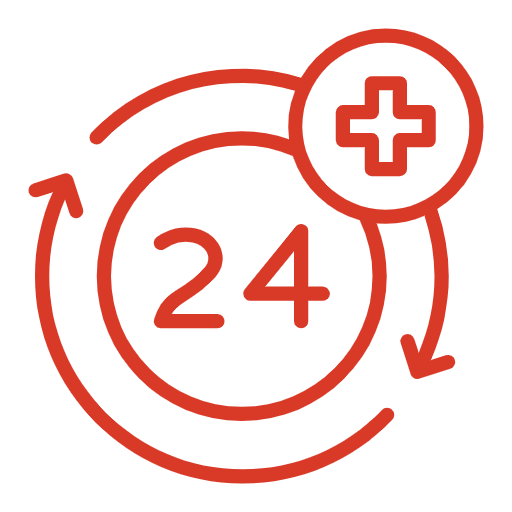
24/7 Emergency Service
Conclusion: Expert Solutions for Undetected WD External Drives
When your WD external hard drive Passport, Elements, My Book, or Easystore fails to appear or function, follow safe checks and diagnostics first. Avoid DIY fixes like formatting, repair utilities, or exposing the internal HDD. If issues persist, professional data recovery provides the tools and cleanroom environments needed to safely retrieve your files.
Contact PITS Data Recovery for a thorough evaluation and the highest chance of restoring your valuable data. Visit our External Hard Drive Recovery Services to get started.