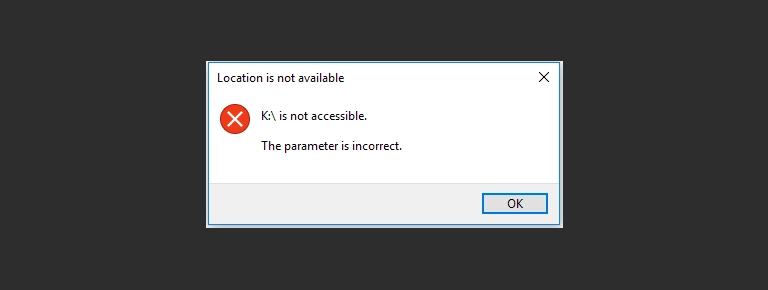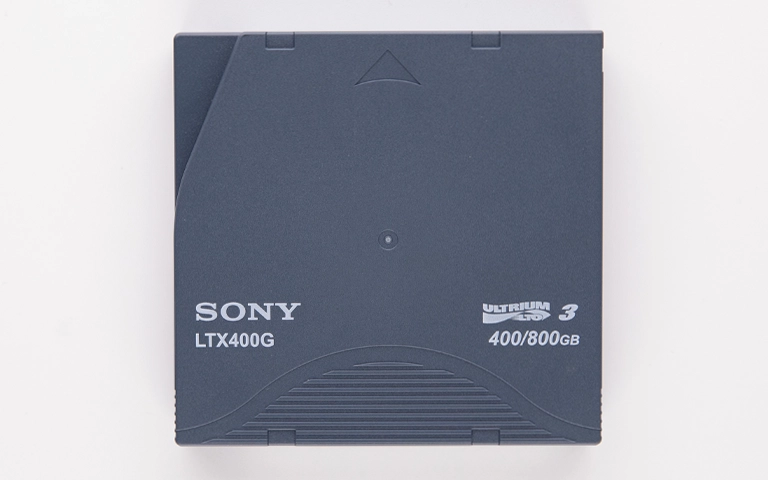Encountering hard drive corruption presents a significant data access challenge. Symptoms such as “The disk structure is corrupted and unreadable” errors, drives appearing as RAW, or inaccessible files indicate logical damage affecting data organization. While distinct from physical failure, these logical issues can sometimes originate from underlying hardware problems.
Understanding the risks involved before attempting any fixes is crucial for protecting valuable data. This guide outlines corruption symptoms, discusses common causes, details safe procedures, and clarifies when professional assistance for corrupted hard drive recovery is essential.
What Are the Symptoms of Hard Drive Corruption?
Common signs include error messages about readability or formatting needs, the drive showing as RAW, inaccessible files or folders, significant slowdowns, system freezes when accessing the drive, or boot failure if it’s the OS drive. Unusual noises often suggest accompanying physical damage, requiring different approaches.
Persistent errors regarding readability, formatting needs, or parameters.
The drive appearing as RAW in Disk Management or Disk Utility. This can overlap with symptoms described in Hard Drive Not Showing Up.
Files or folders vanishing, becoming inaccessible, or generating errors.
Noticeable slowdowns in drive access or overall system responsiveness.
Frequent system freezes or application crashes tied to the drive.
Operating system boot failure if the primary drive is affected.
Potential accompanying noises like clicking or grinding, indicating physical issues needing review under Hard Drive Clicking or Hard Drive Grinding.
Typical Causes of Logical Corruption
Improper System Shutdowns: Sudden power loss during write operations can leave the file system inconsistent.
Power Surges: Electrical fluctuations can disrupt drive electronics and write processes.
Malware Infections: Viruses or ransomware can intentionally damage file systems or encrypt data.
Bad Sectors: Physical defects on the drive media where data cannot be reliably read or written can corrupt file system structures located there.
Hardware Aging: Component degradation over time increases the risk of read/write errors leading to corruption.
Software/Driver Conflicts: Faulty applications or drivers can sometimes interfere with disk operations.
The "You Need to Format the Disk" Prompt
One of the most alarming signs of severe trouble is when you connect your drive (especially common with an external hard drive asking to format) and Windows or macOS explicitly prompts you to format it before use (e.g., “You need to format the disk in drive [X:] before you can use it.”).
What this message really means: Your operating system can detect the physical drive’s presence, but it cannot understand or read the existing file system (like NTFS, exFAT, APFS). The partition table or file system structure has become damaged or lost, causing the drive to appear as RAW or unformatted to the OS.
While the prompt offers formatting as a solution to make the drive usable again, clicking “Format disk” WILL ERASE ALL DATA currently on the drive. If you need to recover your files, DO NOT FORMAT THE DRIVE. This prompt is a direct symptom of severe file system corruption requiring data recovery procedures before any attempt to make the drive usable again.
Why "Fixing" a Corrupted Drive Can Destroy Data
Using built-in disk repair utilities (Windows CHKDSK, macOS Disk Utility First Aid) seems logical but is extremely hazardous before securing data.
Understanding Repair Tool Risks
Destructive Modifications: These tools actively change the drive’s logical structure (file tables, partition maps). With severe corruption or underlying physical faults (like bad sectors), these changes can fragment files, delete data the tool considers lost, or make the structure unreadable for professional recovery tools.
Ignoring Physical Failure: Corruption often masks developing physical problems. Intensive scans stress a potentially failing drive, risking complete mechanical failure (e.g., the drive stops spinning – see Hard Drive Not Spinning).
Data Overwriting: Repair attempts can inadvertently overwrite recoverable file data in affected sectors.
Built-in Disk Utilities (CHKDSK, Disk Utility First Aid): Use with Extreme Caution
Operating systems include tools intended for basic file system maintenance:
- Windows: CHKDSK (Command Prompt) or the graphical “Error checking” tool.
- macOS: “First Aid” within Disk Utility.
These tools scan for and attempt to correct logical inconsistencies in the file system directory structure. However, their capabilities are limited, and their operation can be destructive, as noted above. They are generally not designed as data recovery tools and cannot retrieve lost file content directly; they only attempt to fix the structural “map.”
Avoid these tools on drives with critical corrupted data unless advised by a data recovery professional after evaluation or successful imaging.
Can Files Be Recovered From a Corrupted Hard Drive?
Yes, recovering files from a logically corrupted hard drive is frequently possible through professional data recovery. Specialists use advanced tools to work on a safe clone of the drive, bypassing the corruption to rebuild file structures or directly extract raw file data without risking the original drive.
Identifying When Professional Data Recovery is Necessary
DIY fixes are often ineffective and risky with significant corruption. Professional corrupted hard drive recovery is essential when:
Drive is RAW: Indicates severe file system damage needing reconstruction.
Critical Files Inaccessible: Essential data cannot be accessed.
Suspected Physical Issues: The drive shows physical symptoms (slowness, noises).
Previous Repair Attempts Failed: Built-in tools worsened the situation.
Data Value is High: The risk of loss from DIY attempts is unacceptable.
The drive is completely unresponsive, potentially requiring Dead HDD Data Recovery.
The priority must shift from attempting repairs to safely recovering data.
Get a Free Consultation.
Our recovery experts are ready to assess your device and guide you through the safest path to recovery. Fill out the form to get started.
"*" indicates required fields
How PITS Data Recovery Approaches Corrupted Drive Recovery
PITS Data Recovery prioritizes data safety:
Consultation: Discuss symptoms, advise stopping use.
Diagnostics: Thoroughly assess corruption nature and physical health non-intrusively.
Imaging (Cloning): Create a sector-level clone. Recovery work occurs only on the clone, preserving the original.
Logical Recovery: Use advanced tools on the clone to repair file systems virtually, bypass bad sectors, reconstruct partitions, and extract data.
File Carving: If needed, scan raw data for file signatures.
Verification & Return: Verify recovered data integrity, return on healthy media.
This professional method maximizes success for corrupted hard drive recovery. Details are on our Hard Drive Data Recovery Service Page.

Preventing Future Hard Drive Corruption
While corruption can sometimes occur unexpectedly, proactive measures can reduce the risk:
- Proper Ejection: Always use the “Safely Remove Hardware” or “Eject” option for external drives.
- Power Protection: Use a reliable UPS (Uninterruptible Power Supply) to guard against surges and outages.
- Antivirus Protection: Maintain updated antivirus software.
- Regular Health Checks: Periodically check basic S.M.A.R.T. data for warning signs (understanding its limitations).
- Orderly Shutdowns: Avoid forcing your computer off.
- Consistent Backups: Implement a reliable backup schedule (e.g., the 3-2-1 rule: 3 copies, 2 media types, 1 off-site). This is the best defense.
Don't Let Data Loss Ruin Your Business
Minimize business disruption. We retrieve lost data fast, so you can focus on what matters.
Conclusion: Prioritize Data Safety When Dealing with Corruption
A corrupted hard drive presents a serious risk. While attempting quick fixes is tempting, it often leads to irreversible data loss. The safest approach involves:
Recognizing corruption symptoms.
Understanding risks of standard ‘fix’ utilities.
Prioritizing data recovery before repair attempts.
Seeking professional diagnosis and corrupted hard drive recovery for critical data, RAW drives, or physical symptoms.
Handle potential corruption cautiously. If facing drive errors, contact PITS Data Recovery for a data-safe evaluation. For broader context, see our Overview of Common Hard Drive Problems.