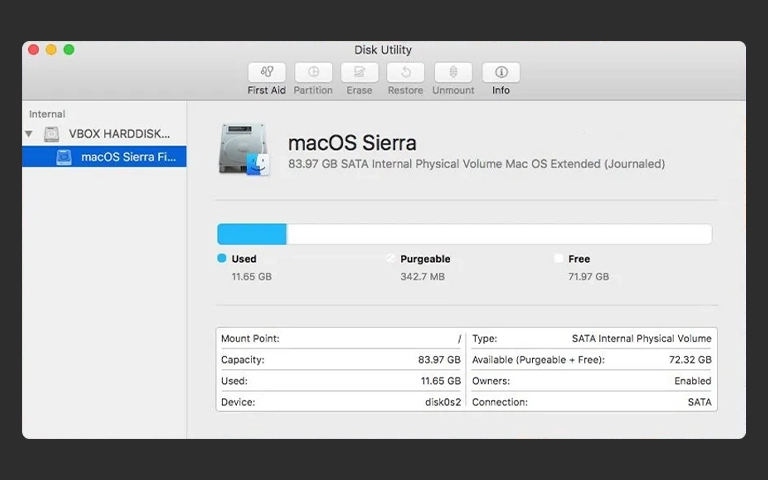When an Iomega external hard drive fails to appear on your computer, it prevents access to potentially valuable files. Users may find their Iomega external hard drive not showing up in File Explorer or Finder, or it might seem unresponsive, perhaps not recognized even with power lights on. This detection failure can stem from simple connection issues or more serious internal drive problems.
Understanding why the drive is inaccessible is crucial before attempting fixes, as incorrect actions risk permanent data loss. This guide provides safe diagnostic procedures for an Iomega external drive not working correctly, explains common failure points, and outlines when professional data recovery is necessary.
Why Isn't My Iomega External Hard Drive Recognized?
An Iomega external hard drive may not be recognized due to faulty USB/FireWire cables or ports, inadequate power supply (especially for models needing AC adapters), failure of the enclosure’s interface board, internal hard drive file system corruption (RAW), or physical/electronic failure of the internal HDD itself (PCB, heads, motor).
Initial Safe Checks for Your Iomega Drive
Begin with these non-invasive checks, regardless of your computer’s operating system.
Verify Power and Cable Connections
- Power Supply: If your Iomega model uses an external AC adapter, ensure it’s the correct one, securely plugged into the drive and a known-working wall outlet. Bypass surge protectors for testing. Check any power indicator lights on the drive.
- USB Cable: Confirm the USB data cable is firmly connected at both the Iomega drive end and the computer end. Inspect the cable for damage. Attempt using a different compatible USB cable.
- USB Port: Connect the drive to a different USB port on your computer. Preferably use a port directly on the computer, not an unpowered hub.
Test on Another Computer
This is a key diagnostic step.
- Connect Elsewhere: Plug the Iomega drive into a different computer (Mac or PC).
- Observe: If the drive works correctly on the second machine, the original computer likely has a driver, port, or configuration issue. If the Iomega drive is still not showing up or not working, the problem resides within the external drive unit itself.
Listen for Drive Sounds (Internal HDD)
Power up the drive and listen carefully:
- Normal Sounds: A smooth spin-up and perhaps gentle access sounds are normal.
- Clicking/Grinding/Beeping: These indicate severe internal mechanical failure. Power off immediately. Data recovery requires professional cleanroom service. Learn more about clicking drives or beeping drives.
- No Spin/Silence: Likely points to a power delivery issue (adapter or internal PCB) or a seized motor. More info: Hard drive not spinning.
If noises indicating mechanical failure occur, or if initial checks fail, cease troubleshooting to prevent further data damage.
Industry-Leading 99% Success Rate
No hidden fees. No surprises. Just expert data recovery you can trust. We handle everything from simple file loss to extreme data recovery cases. If we can’t recover your data, no one can.
Checking Iomega Drive Status in OS Utilities (View Only)
If basic checks are inconclusive and no critical failure sounds are present, investigate how the operating system sees the drive.
Reminder: Use these tools for diagnosis only. Do not format, initialize, or run repairs if data is needed.
Checking on Windows
Disk Management: (Right-click Start > Disk Management). Look for the Iomega drive. Note its status: RAW, Unallocated, Not Initialized, Offline, or missing entirely? Do not initialize or format.
Device Manager: (Right-click Start > Device Manager). Check ‘Disk drives’, ‘Universal Serial Bus controllers’ for Iomega or USB Mass Storage entries, noting any error icons.
General Windows steps are in our guide: External Drive Not Showing Up in Windows.
Checking on macOS
Disk Utility: (Applications > Utilities > Disk Utility; View > Show All Devices). Look for the Iomega drive in the sidebar. Is it listed but greyed out (unmounted) or uninitialized? Do not Erase. Use First Aid cautiously only if data is backed up.
System Information: (Hold Option > Click Apple Menu > System Information). Check under Hardware > USB (or FireWire if applicable for very old models). Presence indicates basic hardware recognition.
General Mac steps are in our guide: External Drive Not Showing Up on Mac.
Get a Free Consultation.
Our recovery experts are ready to assess your device and guide you through the safest path to recovery. Fill out the form to get started.
"*" indicates required fields
Common Reasons Your Iomega Drive Isn't Recognized
When an Iomega external hard drive stops working, common causes include:
- Connection/Power Failures: Faulty cables, ports, or AC adapters (for powered models).
- Iomega Enclosure Failure: The electronics inside the Iomega casing (USB/FireWire bridge board, power regulation) can fail, preventing communication with the internal HDD.
- File System Corruption: Logical damage making the drive appear RAW or prompt for formatting. Requires professional help for corrupted hard drives.
- Internal Hard Drive Failure: The HDD inside the Iomega enclosure fails:
- PCB Issue: Failure of the drive’s own circuit board, often needing dead hard drive recovery methods like ROM transfer.
- Mechanical Failure: Head crash (clicking), motor seizure (no spin), common due to age or minor impacts. Requires cleanroom service.
- Firmware Problems: Corruption in the drive’s internal operating code.
DIY Recovery
Risks permanent data loss
Let the Specialists Handle It
DIY attempts often result in permanent data loss. Our certified recovery specialists use advanced tools in controlled environments for the highest success rate.
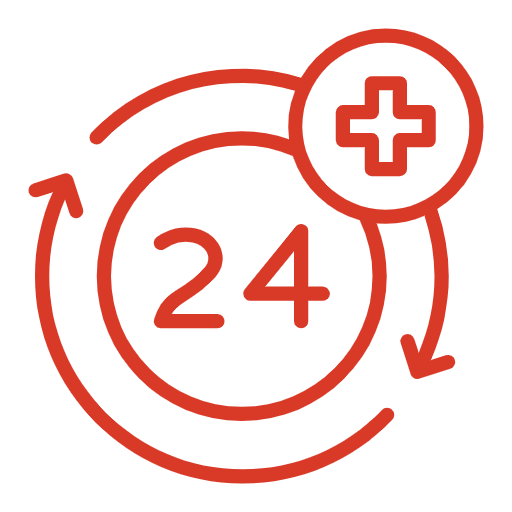
24/7 Emergency Service
Risks of DIY Fixes for Unrecognized Iomega Drives
Attempting to force an unrecognized Iomega drive to work can easily destroy data.
- Formatting: Erases the file system needed for recovery. Never format if data is valuable.
- Repair Utilities: Tools like CHKDSK or Disk Utility’s First Aid can cause further damage to failing HDDs.
- Opening Drive: Opening the internal HDD outside a cleanroom causes contamination and critical data loss.
Professional Data Recovery for Failed Iomega Drives
If your Iomega external drive is not showing up due to internal issues, professional data recovery offers the necessary expertise and technology.
How We Recover Data from Iomega Drives
- Diagnosis: Determining the exact failure point (enclosure vs. internal drive component).
- Enclosure Bypass/Repair: Accessing the internal drive directly if the enclosure failed.
- Internal Drive Recovery: Applying appropriate techniques: PCB repair/ROM swap, cleanroom head/motor work, firmware repair.
- Data Imaging: Safely cloning the drive sector by sector.
- File Extraction: Retrieving your data from the drive image.
Learn about the stages involved in our data recovery process.
Don't Let Data Loss Ruin Your Business
PITS Data Recovery has experience recovering data from various legacy and current storage devices, including Iomega external hard drives. Our engineers can diagnose issues specific to Iomega enclosures and the internal hard drives they contain, utilizing cleanroom facilities and component-level repair techniques when necessary to retrieve your critical files.
Recommended Actions If Your Iomega Drive Isn't Showing Up
- Perform Safe External Checks: Power, cable, port, different computer. Listen for sounds.
- Power Off If Critical Noises: Immediately disconnect power if you hear clicking, grinding, or beeping.
- Check System Utilities (View Only): Note the drive’s status if detected by OS tools.
- STOP If Failure Suspected: Avoid risky utilities or opening the drive.
- Contact PITS Data Recovery: Describe the symptoms. Professional assessment is recommended for inaccessible drives with valuable data.
Your Data Security Is Our Priority
Data privacy isn’t optional. It’s our commitment. Our secure recovery process ensures your sensitive information stays protected from start to finish.
HIPAA Compliant
GDPR Compliant
Secure Facility
NDA Available
Trust in certified security. Start your recovery today! Call Now: 888.611.0737
Conclusion: Expert Handling for Unrecognized Iomega Drives
When your Iomega external hard drive is not showing up, not recognized, or not working, systematic and safe troubleshooting is key. While connection issues can be simple fixes, non-detection often points to more complex problems within the drive enclosure or the internal hard drive itself.
Attempting DIY fixes like formatting or running repair utilities on a malfunctioning drive containing important data carries substantial risks. For reliable data retrieval, especially when hardware failure is suspected, professional data recovery services are essential. PITS Data Recovery has the expertise to diagnose and recover data from failed Iomega external hard drives.
If you cannot access data on your Iomega drive, contact us for a professional evaluation. Explore our general External Hard Drive Recovery Services.