An external hard drive that keeps disconnecting randomly or during use is a disruptive and concerning issue. This problem can interrupt file transfers, cause data corruption, and signal underlying problems with the drive, connection, or computer settings. Whether it’s a Seagate, WD, LaCie, Toshiba, or any other brand, understanding why your external hard drive disconnects randomly is the first step towards a stable solution and, crucially, protecting your data.
This guide provides a systematic approach to troubleshooting persistent disconnection issues on both Windows and Mac computers. We will explore common external causes, operating system factors, and internal drive problems that can lead to this behavior, clarifying when professional data recovery may be necessary.
Why Does My External Hard Drive Keep Disconnecting?
An external hard drive keeps disconnecting typically due to faulty USB cables or ports, inadequate power supply (especially for drives needing external power), problematic USB power management settings in the OS, outdated drivers, or internal drive issues. These internal problems can include developing bad sectors, firmware corruption, or failing electronic components.
Step 1: Check External Factors & Connections
Begin with the simplest potential culprits outside the drive itself.
Inspect USB Cables and Ports
- Cable Integrity: Thoroughly inspect the USB cable for any visible damage (kinks, frays, bent connectors). Replace the cable with a new, high-quality one of the correct type (USB-A, USB-C, Micro-B, etc.). This is the most common fix.
- Port Connection: Ensure the cable is firmly seated in both the external drive and the computer’s USB port.
- Try Different Ports: Connect the drive to a different USB port on your computer. If using a front port on a desktop, try a rear port directly on the motherboard. Avoid unpowered USB hubs for testing.
Verify Power Supply (Especially for Desktop External Drives)
Many larger external drives require their own AC power adapter.
- Adapter & Outlet: Confirm the power adapter is securely connected and plugged into a working wall outlet. Try bypassing surge protectors.
- Sufficient USB Power (Portable Drives): Ensure the USB port provides enough power for bus-powered drives. Some older or overloaded ports might not.
Test on Another Computer
Connect Elsewhere: Plug your external hard drive into a completely different computer (Mac or PC).
Observe: If the drive stays connected and works reliably on the second computer, the issue likely lies with the original computer’s settings, drivers, or specific USB ports. If it still disconnects, the problem is almost certainly with the external drive itself or its cable/enclosure.
Step 2: Operating System Level Troubleshooting
If external factors are ruled out, investigate OS settings and drivers.
Windows Power Management Settings
- USB Selective Suspend:
- Go to Control Panel > Power Options > Change plan settings (for your selected plan) > Change advanced power settings.
- Expand “USB settings” and then “USB selective suspend setting.”
- Set it to “Disabled.” Click Apply, then OK.
- Device Manager Power Management:
- Open Device Manager (right-click Start > Device Manager).
- Expand “Universal Serial Bus controllers.”
- Right-click each “USB Root Hub” (and “USB 3.0 eXtensible Host Controller” if present).
- Go to the “Power Management” tab.
- Uncheck “Allow the computer to turn off this device to save power.” Click OK.
- Restart your computer.
macOS Energy Saver / Battery Settings
- Check Settings: Go to System Preferences/Settings > Energy Saver (older macOS) or Battery (newer macOS).
- “Put hard disks to sleep when possible”: Try unchecking this option (or adjusting related power nap/sleep settings) to see if it prevents the drive from disconnecting during idle periods. The exact options vary by macOS version and Mac model.
Update or Reinstall Drivers (Windows)
USB Controller Drivers: In Device Manager, under “Universal Serial Bus controllers,” you can try right-clicking controllers and selecting “Update driver.”
Disk Drive Drivers: Under “Disk drives,” find your external drive, right-click, and select “Uninstall device” (do NOT check “Delete the driver software for this device” if prompted). Then, restart your computer; Windows should reinstall the driver automatically.
Chipset Drivers: Ensure your computer’s motherboard chipset drivers are up to date from the manufacturer’s website.
Get a Free Consultation.
Our recovery experts are ready to assess your device and guide you through the safest path to recovery. Fill out the form to get started.
"*" indicates required fields
Can Internal Drive Problems Cause Disconnections?
Yes, internal hard drive problems are a common cause of an external drive repeatedly disconnecting. Developing bad sectors, read/write head instability, firmware corruption, or failing electronic components within the HDD can interrupt communication, leading to random disconnections and potential data inaccessibility, requiring professional data recovery.
If external factors and OS settings are not the cause, the persistent disconnections often signal developing issues within the external hard drive itself.
Developing Bad Sectors
As an HDD ages, sectors on its platters can become unreadable. When the drive encounters these bad sectors during operation, it may hang, become unresponsive, or cause the OS to disconnect it after repeated failed read/write attempts.
Read/Write Head Issues
The delicate read/write heads inside the HDD can become weak, unstable, or start to fail. This leads to inconsistent data access and can manifest as the drive frequently dropping its connection. This is a precursor to more severe failures like clicking.
Firmware Corruption
The drive’s internal operating software (firmware) can become corrupted, leading to erratic behavior, including random disconnections or failure to properly initialize.
Enclosure Electronics Failure
The USB bridge board or power regulation circuits within the external drive’s casing can develop faults, leading to unstable connections or insufficient power delivery to the internal HDD.
Overheating
An external drive that is overheating due to poor ventilation or prolonged intensive use might disconnect as a protective measure or due to component instability at high temperatures.
When Persistent Disconnections Signal a Need for Data Recovery
While occasional disconnections might be due to minor external issues, an external hard drive that keeps disconnecting, especially if accompanied by other symptoms, is a strong warning sign of impending drive failure.
Consider professional data recovery if:
- The disconnections become more frequent or occur during critical operations (like file transfers).
- You notice extreme slowdowns, freezing, or file access errors before the disconnection.
- The drive starts making unusual noises (soft clicks, whines) even if not yet constant clicking/grinding.
- Basic troubleshooting (new cable, different port/computer, power setting adjustments) does not resolve the issue.
- The drive contains critical, irreplaceable data that is not backed up.
Why Immediate Action is Key: Continuing to use a drive that frequently disconnects can worsen underlying problems (e.g., increase bad sector count, further degrade failing heads), making eventual data recovery more difficult or even impossible. Our data recovery process always prioritizes stabilizing the drive.
Industry-Leading 99% Success Rate
PITS Data Recovery frequently addresses cases where external hard drives from Seagate, WD, LaCie, Toshiba, and other brands persistently disconnect. Our engineers diagnose whether the issue stems from the enclosure, internal drive electronics, firmware, or developing mechanical faults, employing specialized techniques to safely recover your data. Explore our External Hard Drive Recovery Services.
What To Do if Your External Drive Keeps Disconnecting
Attempt Safe External Checks: Thoroughly test cables, ports, and power adapters. Test on another computer.
Adjust OS Power Settings: Disable USB selective suspend (Windows) or adjust Mac energy saver settings.
If Symptoms Persist: BACK UP DATA IMMEDIATELY if you can still access the drive, even intermittently. Prioritize your most critical files.
Monitor Drive Health (S.M.A.R.T.): Use tools to check the drive’s S.M.A.R.T. status for warnings of impending failure.
STOP Using if Unstable: If disconnections are frequent or data is critical, stop using the drive to prevent further wear or data loss.
Contact PITS Data Recovery: If data is inaccessible or at risk, professional evaluation is the safest next step. Our Cleanroom facilities are available for drives with severe internal issues.
DIY Recovery
Risks permanent data loss
Let the Specialists Handle It
DIY attempts often result in permanent data loss. Our certified recovery specialists use advanced tools in controlled environments for the highest success rate.
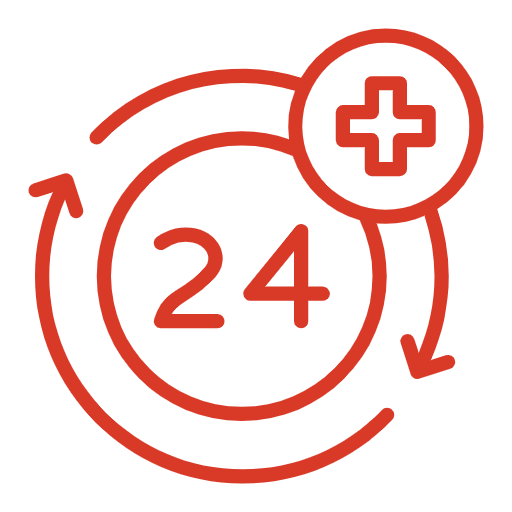
24/7 Emergency Service
Conclusion: Address Persistent Disconnections Proactively
An external hard drive that keeps disconnecting should not be ignored. While simple solutions like replacing a cable or adjusting power settings can sometimes resolve the problem, persistent disconnections often signal underlying issues with the drive’s enclosure, internal electronics, or developing mechanical faults.
Continuing to use an unstable drive risks sudden complete failure and permanent data loss. If basic troubleshooting fails and your data is valuable, prioritize professional diagnosis and data recovery. PITS Data Recovery has the expertise to identify the root cause of disconnection issues and safely retrieve your files.
If your external hard drive is unreliable, contact us for a professional evaluation.









